Using Photoshop you can retouch your own pictures and make it better. If want to edit your image or make your face more smoother, Here’s another Photoshop tutorial where you will learn how to retouch skin in a picture. This tutorial is for beginners.
We will use Jessica Alba as our model in this tutorial. What we do in the picture is to make the skin more cleaner.

To start our tutorial follow the step below.
Step 1.
Open your picture in photoshop.simply go to File>Open
Step 2.
Choose Brush Tool (B) and adjust the Master Diameter to 14 px.
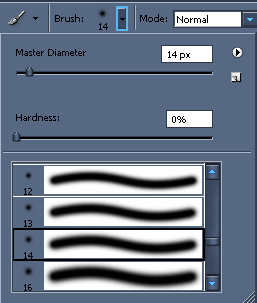
Step 3.
Press D on your keyboard to Default Foreground and Background color then click Edit in Quick Mask Mode (Q) and start fill the skin in the picture.
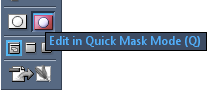
Step 4.
Once your done filling in the skin picture using Edit in Quick Mask Mode (Q) heres the result.

Step 5.
Click Edit Standard Mode (Q) and go to Select>Inverse.
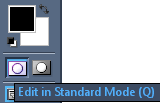
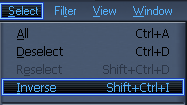
heres the image after you select Inverse.

Step 6.
Go to Filter>Blur>Gaussian Blur then adjust the Radius to 2.0 pixels.
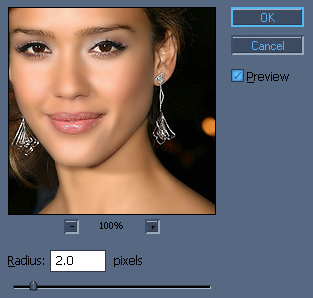
Step 7.
Now go to Filter>Noise>Add Noise and adjust the Amount to 2.5%.
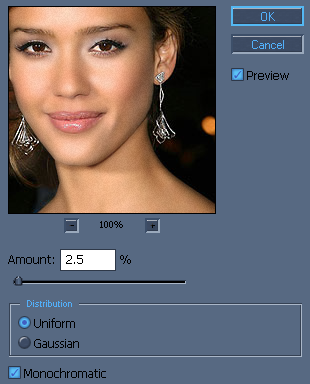
Step 8.
Go to Image>Adjustment>Brightness/Contrast and adjust Contrast to 8.
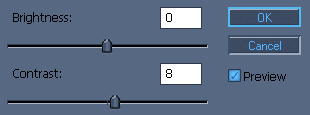
Now heres the final result.

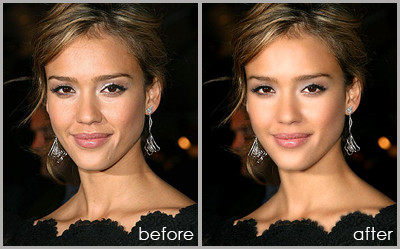
I hope you learn something today..
If you like this post, please Subscribe to my RSS feed.

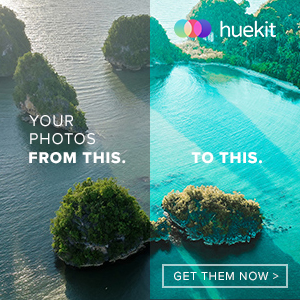






that one is just awesome
Thats a good technique. Looks good too.
nice tutorials dude i am going to retouch my pictures too 😀 hahah thank u dude
Ha ha, its like fountain of youth
I used this on my pic it was good but, i had some dark mark which i removed with this.
thank you for your sharing:)