In this photoshop tutorial you will learn on how to make your own Silhouette Picture with ease. We could make a Picture in Silhouette using Polygonal Lasso Tool, Pen Tool, Magic Wand Tool(if the background is white or plain color ) but if you want more clean Silhouette Picture, Pen Tool is the best tool for it. For this tutorial we will use Pen Tool and Add Anchor Point Tool most of the time. So here’s a step by step procedure on how we do it.
Open your picture in photoshop by clicking on File>Open.
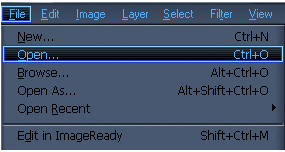
in my toturial in gonna use this picture as a sample.

It doesn’t matter if the quality of the picture is good or bad coz it will just be our guide to make our Silhouette.
Right Click on Layer 1 and choose Duplicate Layer. Make a New Layer between the Layer 1 and the Layer 1 Copy and use Paint Bucket Tool (G) and fill the Layer in #ffffff.
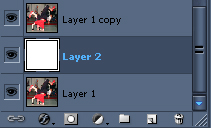
Click on Layer 1 Copy then choose Pen Tool (P) and start putting an anchor point on the image. I will start on the foot in the picture.

Tip: use Zoom Tool (Z) or shortcut command CTRL++ for Zoom In and CTRL+- to Zoom Out.
Choose Add Anchor Point Tool (P).
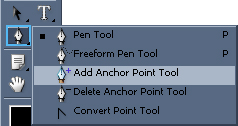
Add an anchor point on the between the first and last anchor point. Hold click on the anchor point that you have just added and move it. Also adjust the Opacity of Layer 1 Copy to 50% so you can see the sides and edges.Heres how it done

Continue the same process. Then the picture will look like this.

Now Adjust the Opacity again to 100% and close the Layer of your picture image. And we are finish on making Silhouette Picture.

Now be proud of yourself you made your first Silhouette Picture.

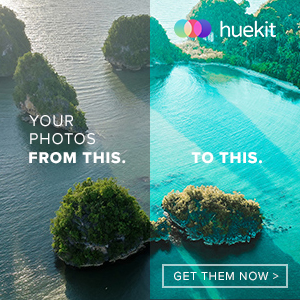






Excellent tip, not many people know how to make a silhouette picture correctly… 😉
Great one, I not knew how to make a silhouette picture 😮
now I dont need to use those brushes , wow
WOW, im going to book mark your sites, its awesome.
Oh yeah you are right now i dont need any brushes. 😀 thank you!
Wowie, awesome tutorials, you are really professional in what you do Naldz, love your tutorials, keep up the good work, i subscribed to your blog.